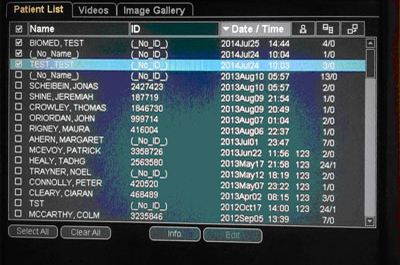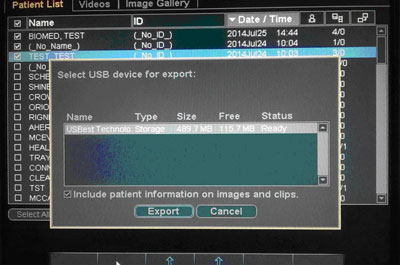Exporting Ultrasound Images to USB
- Press the “REVIEW” button on the keyboard to bring up the Patient List
- Select the images required by clicking the tickbox beside patient name
- Select the “Exp. USB” button
- If you don’t want the patient information on the images unselect the “Include patient information on images and clips” tickbox
- Select the USB device you are using and press “Export”